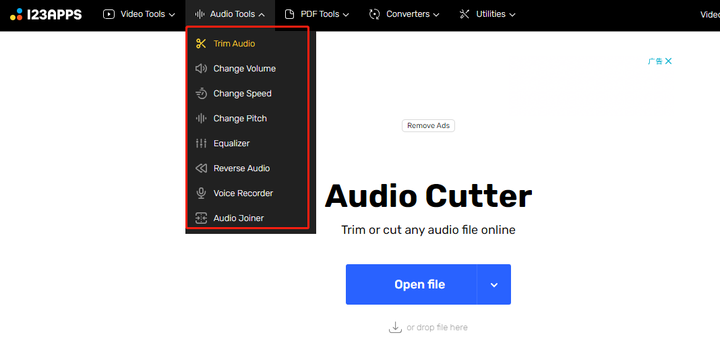本文介绍在龙芯平台安装docker。
前言
2017年下半年开始接触docker时,那会李大锤刚刚会爬,而今年(2024年)下半年,李大锤已经是一个经常考得C并且经常和妹妹吵架的二年级学生了。这么多年就过去,docker一直陪伴着我的工作,正如我一直陪伴着大锤大妞的成长一样。
最近手上正好有台龙芯机器,恰好要做适配,刚好想研究不同平台的容器部署,于是就趁机尝试安装docker。
环境
本文使用的软硬件说明如下。
处理芯片为Loongson-3A5000-LL,操作系统为麒麟桌面版,龙芯环境为旧世界。
CPU详情:
# cat /proc/cpuinfo
system type : generic-loongson-machine
processor : 0
package : 0
core : 0
cpu family : Loongson-64bit
model name : Loongson-3A5000-LL
CPU Revision : 0x14
FPU Revision : 0x00
CPU MHz : 1800.00
BogoMIPS : 3600.00
TLB entries : 2112
Address sizes : 48 bits physical, 48 bits virtual
isa : loongarch32 loongarch64
features : cpucfg lam ual fpu lsx lasx crc32 complex crypto lvz lbt_x86 lbt_arm lbt_mips
hardware watchpoint : yes, iwatch count: 8, dwatch count: 8
...
操作系统详情:
# cat /etc/os-release
NAME="Kylin"
VERSION="银河麒麟桌面操作系统V10 (SP1)"
VERSION_US="Kylin Linux Desktop V10 (SP1)"
ID=kylin
ID_LIKE=debian
PRETTY_NAME="Kylin V10 SP1"
VERSION_ID="v10"
HOME_URL="http://www.kylinos.cn/"
SUPPORT_URL="http://www.kylinos.cn/support/technology.html"
BUG_REPORT_URL="http://www.kylinos.cn/"
PRIVACY_POLICY_URL="http://www.kylinos.cn"
VERSION_CODENAME=kylin
UBUNTU_CODENAME=kylin
PROJECT_CODENAME=V10SP1
KYLIN_RELEASE_ID="2403"
下载
docker的官方下载地址只提供了x86和arm架构的安装包。在龙芯系统里用apt-get install docker-ce命令安装,提示无候选包。经过搜索,在网上找到相关帖子,顺道找到github上已经编译好的安装包。
龙芯版docker安装包下载为:https://github.com/wojiushixiaobai/docker-ce-binaries-loongarch64/releases,本文选用今年(2024年)1月下旬发布的版本,文件名为docker-25.0.0.tgz。同时找该版本相近时间发布的docker-compose,地址为:https://github.com/wojiushixiaobai/compose-loongarch64/releases,版本是v2.24.0。
安装
下载安装包后将其上传到机子。
解压文件
解压到相应目录:
tar xf docker-25.0.0.tgz -C /tmp
sudo mv /tmp/docker/* /usr/local/bin/
mkdir -p /usr/libexec/docker/cli-plugins/
cp docker-compose-linux-loongarch64 /usr/libexec/docker/cli-plugins/docker-compose
chmod +x /usr/libexec/docker/cli-plugins/docker-compose
注意,上面是拷贝docker目录里的二进制可执行文件到/usr/local/bin/。该目录文件如下:
$ ls /usr/local/bin/
containerd containerd-shim-runc-v2 ctr docker dockerd docker-init docker-proxy runc
添加配置
新建Docker 配置文件为/etc/docker/daemon.json 。默认不存在。
# mkdir /etc/docker
# cat > /etc/docker/daemon.json <<-EOF
{
"registry-mirrors": [
"https://a8qh6yqv.mirror.aliyuncs.com",
"http://hub-mirror.c.163.com"
],
"insecure-registries": [
"172.18.18.168:5000",
"10.10.1.8:5000"
],
"exec-opts": ["native.cgroupdriver=systemd"],
"data-root": "/data/docker",
"log-driver":"json-file",
"log-opts": {"max-size":"500m", "max-file":"3"}
}
EOF
上述配置文件指定了docker镜像存储在/data/docker中,并指定了加速器和内部镜像仓库。根据实际情况修改。
新建systemctl启动所需的/etc/systemd/system/docker.service文件,内容如下:
# vim /etc/systemd/system/docker.service
[Unit]
Description=Docker Application Container Engine
Documentation=https://docs.docker.com
After=network-online.target firewalld.service
Wants=network-online.target
[Service]
Type=notify
# the default is not to use systemd for cgroups because the delegate issues still
# exists and systemd currently does not support the cgroup feature set required
# for containers run by docker
ExecStart=/usr/local/bin/dockerd --default-ulimit nofile=65535:65535
ExecReload=/bin/kill -s HUP $MAINPID
# Having non-zero Limit*s causes performance problems due to accounting overhead
# in the kernel. We recommend using cgroups to do container-local accounting.
LimitNOFILE=infinity
LimitNPROC=infinity
LimitCORE=infinity
# Uncomment TasksMax if your systemd version supports it.
# Only systemd 226 and above support this version.
#TasksMax=infinity
TimeoutStartSec=0
# set delegate yes so that systemd does not reset the cgroups of docker containers
Delegate=yes
# kill only the docker process, not all processes in the cgroup
KillMode=process
# restart the docker process if it exits prematurely
Restart=on-failure
StartLimitBurst=3
StartLimitInterval=60s
[Install]
WantedBy=multi-user.target
启动服务
启动:
systemctl start docker
查看状态:
systemctl status docker
输出结果:
# systemctl status docker
Warning: The unit file, source configuration file or drop-ins of docker.service changed on disk. Run 'systemctl daemon-reload' to reload units.
● docker.service - Docker Application Container Engine
Loaded: loaded (/etc/systemd/system/docker.service; disabled; vendor preset: enabled)
Active: active (running) since Tue 2024-11-12 14:39:46 CST; 9s ago
Docs: https://docs.docker.com
Main PID: 91011 (dockerd)
Tasks: 21 (limit: 19233)
Memory: 36.2M
CGroup: /system.slice/docker.service
├─91011 /usr/local/bin/dockerd --default-ulimit nofile=65535:65535
└─91022 containerd --config /var/run/docker/containerd/containerd.toml
设置开机启动:
systemctl daemon-reload
systemctl enable docker
查看进程
docker启动后,会运行2个进程服务,除了dockerd进程外,还在containerd进程。如下:
$ ps aux | grep docker
root 91011 0.0 0.3 2023520 58832 ? Ssl 14:39 0:00 /usr/local/bin/dockerd --default-ulimit nofile=65535:65535
root 91022 0.0 0.1 1929712 30576 ? Ssl 14:39 0:00 containerd --config /var/run/docker/containerd/containerd.toml
修改权限
如果使用普通用户执行docker命令,会出现错误,如下:
$ docker ps
permission denied while trying to connect to the Docker daemon socket at unix:///var/run/docker.sock: Get "http://%2Fvar%2Frun%2Fdocker.sock/v1.24/containers/json": dial unix /var/run/docker.sock: connect: permission denied
这是因为普通用户权限不足造成的。先看一下出错信息/var/run/docker.sock文件的权限。
$ ll /var/run/docker.sock
srw-rw---- 1 root root 0 11月 12 14:39 /var/run/docker.sock=
该文件权限为root,所属root组。离线安装的docker没有docker组,因此将该文件权限修改如下:
sudo chmod 777 /var/run/docker.sock
这样普通用户能执行docker命令了。
查看版本号:
$ docker version
Client:
Version: 25.0.0
API version: 1.44
Go version: go1.21.5
Git commit: e758fe5
Built: Sun Jan 21 04:36:23 2024
OS/Arch: linux/loong64
Context: default
Server:
Engine:
Version: 25.0.0
API version: 1.44 (minimum version 1.24)
Go version: go1.21.5
Git commit: 615dfdf67264ed5b08dd5e86657bf0e580731cea
Built: Sun Jan 21 04:36:55 2024
OS/Arch: linux/loong64
Experimental: false
containerd:
Version: v1.7.12
GitCommit: 71909c1814c544ac47ab91d2e8b84718e517bb99
runc:
Version: 1.1.11
GitCommit: v1.1.11-0-g4bccb38
docker-init:
Version: 0.19.0
GitCommit: de40ad0
测试
曾几何时,hub.docker.com可以畅通访问并能下载镜像,现在已经无法访问了。真是岁月不居,时节如流,日月如梭,沧海桑田。
幸好,龙芯有官方的镜像仓库,地址为https://lcr.loongnix.cn/search。搜索未发现有gcc镜像,但有debian镜像。
尝试拉取镜像:
$ time docker pull lcr.loongnix.cn/library/debian
Using default tag: latest
latest: Pulling from library/debian
5755e6e26c6c: Pull complete
Digest: sha256:0356df4e494bbb86bb469377a00789a5b42bbf67d5ff649a3f9721b745cbef77
Status: Downloaded newer image for lcr.loongnix.cn/library/debian:latest
lcr.loongnix.cn/library/debian:latest
real 33m7.466s
user 0m0.139s
sys 0m0.022s
运行之:
$ docker run -it --rm lcr.loongnix.cn/library/debian bash
root@136affeb24e5:/#
exit
$ docker run -it --rm lcr.loongnix.cn/library/debian bash
root@9086b74f2d84:/#
exit
使用bash直接退出了。换sh试试:
$ docker run -it --rm lcr.loongnix.cn/library/debian sh
# uname
d^C^C^C^C^C^C^Z^C
$ docker run -it --rm lcr.loongnix.cn/library/debian uname -a
Linux 264b55e053b0 5.4.18-110-generic #99-KYLINOS SMP Fri Mar 29 09:24:59 UTC 2024 loongarch64 GNU/Linux
查看镜像发行版本信息,如下:
$ docker run -it --rm lcr.loongnix.cn/library/debian cat /etc/issue
Debian GNU/Linux trixie/sid \n \l
后面在其它帖子找到GitHub 镜像仓库(ghcr.io),上面有debian镜像,尝试拉取:
$ docker pull ghcr.io/loong64/debian:trixie
trixie: Pulling from loong64/debian
7a50cba388e3: Pull complete
Digest: sha256:0aebb2809e98b7eeec4d8cc51b79bac709b84ea563c800d752b96b6a57d8937f
Status: Downloaded newer image for ghcr.io/loong64/debian:trixie
ghcr.io/loong64/debian:trixie
查看镜像发行版本信息,如下:
$ docker run -it --rm ghcr.io/loong64/debian:trixie cat /etc/issue
Debian GNU/Linux trixie/sid \n \l
两者应该是同源构建的,查看当前镜像列表,2者体积相差不大。
$ docker images
REPOSITORY TAG IMAGE ID CREATED SIZE
ghcr.io/loong64/debian trixie 47801f83a510 36 hours ago 126MB
lcr.loongnix.cn/library/debian latest 53a1255560be 5 months ago 122MB
在相同网络,相近时间进行相同操作,一个耗时30秒,一个耗时30分钟,但不懂为何官方的仓库下载如此耗时。
小结
通过本文的实践,可以成功在龙芯机器上安装docker,不过目前还没有找到合用的镜像。原因待查,后面还要继续研究。
附
问题及解决
直接执行dockerd命令,提示如下:
# /usr/local/docker/dockerd
invalid userland-proxy-path: userland-proxy is enabled, but userland-proxy-path is not set
将userland-proxy设置为false即可:
/usr/local/bin/dockerd --userland-proxy=false
不过,使用systemctl启动时,无法添加userland-proxy标志也能启动。
参考资料
- 参考资料:https://bbs.loongarch.org/d/248-loongnix-docker/3
- 龙芯docker 安装包下载:https://github.com/wojiushixiaobai/docker-ce-binaries-loongarch64/releases
- 龙芯docker-compose 安装包下载:https://github.com/wojiushixiaobai/compose-loongarch64/releases
- docker.service文件:https://github.com/wojiushixiaobai/docker-ce-binaries-loongarch64/blob/master/docker.service
- 龙芯的镜像仓库:https://cr.loongnix.cn/search
- docker官方下载地址:https://download.docker.com/linux/static/stable/